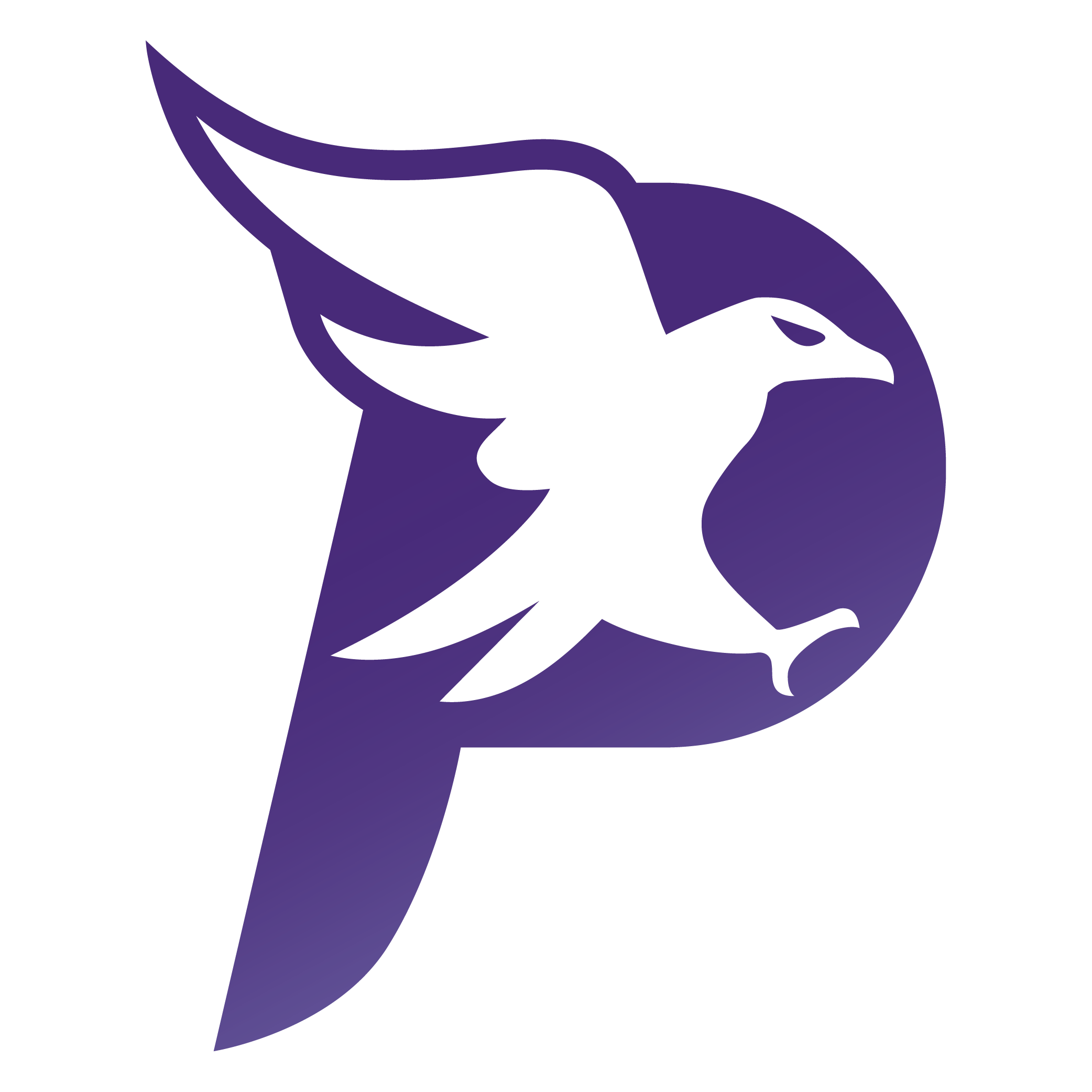Follow this SOP each time you want to add a new sending domain to your account for various email-sending objectives involved in acquiring leads, converting customers, and/or fulfilling the services you sell, such as: 1-to-1 sales emails, 1-to-many marketing campaign emails, emails sent from automated workflows, nurturing email newsletters, and payment invoices emails.
Purpose
By default, all emails sent from the Go High Level Platform will show the name of its email-sending servers in the “sent on behalf of” or “sent via” email headers: “mg.msgsndr.net.”
Creating a dedicated sending domain enables you to replace the default sender domains with the custom domain addresses you use to promote your business and its products and services. Additionally, this helps you avoid spam filters and other issues that can prevent your email messages from getting to your contacts’ inboxes. Any sub-account or agency using Go High Level’s Lead Connector Email System can create dedicated sending domains.
Step-By-Step Instructions
- Go to “Settings” > “Email Services”
- Click the ‘Create Dedicated Domain” button
- Enter your desired sending sub-domain in the “Enter Domain Name” field
- Common sending sub-domains are:mail.yourdomain.com, inbox.yourdomain.com, etc.
- Click the “Add & Verify” button
- Click the “Continue” button to connect your domain. Depending on your domain registrar, you’ll either be prompted to connect and log in with your domain registrar so the wizard can automatically configure the new DNS record, OR you’ll be prompted to manually configure those records in your DNS.
- Click the “Verify Domain” button to see the status of each record. Once all records have been verified, you’ll be redirected back to the Email Services tab where you’ll see that you’re new sending sub-domain is active and that the SSL certificate has been issued (Note: DNS record verification often takes several minutes to complete, so you may have to click “Verify Domain” a few times until all the records are found).
Frequently Asked Questions
How Do I Choose a Sending Domain Name for My Account?
How Do I Set Up a Dedicated IP Address?
What do I do if some of my domain's DNS records are not verified yet?
How do I generate an SSL Certificate for dedicated sending domains?
Additional Resources
None Listed